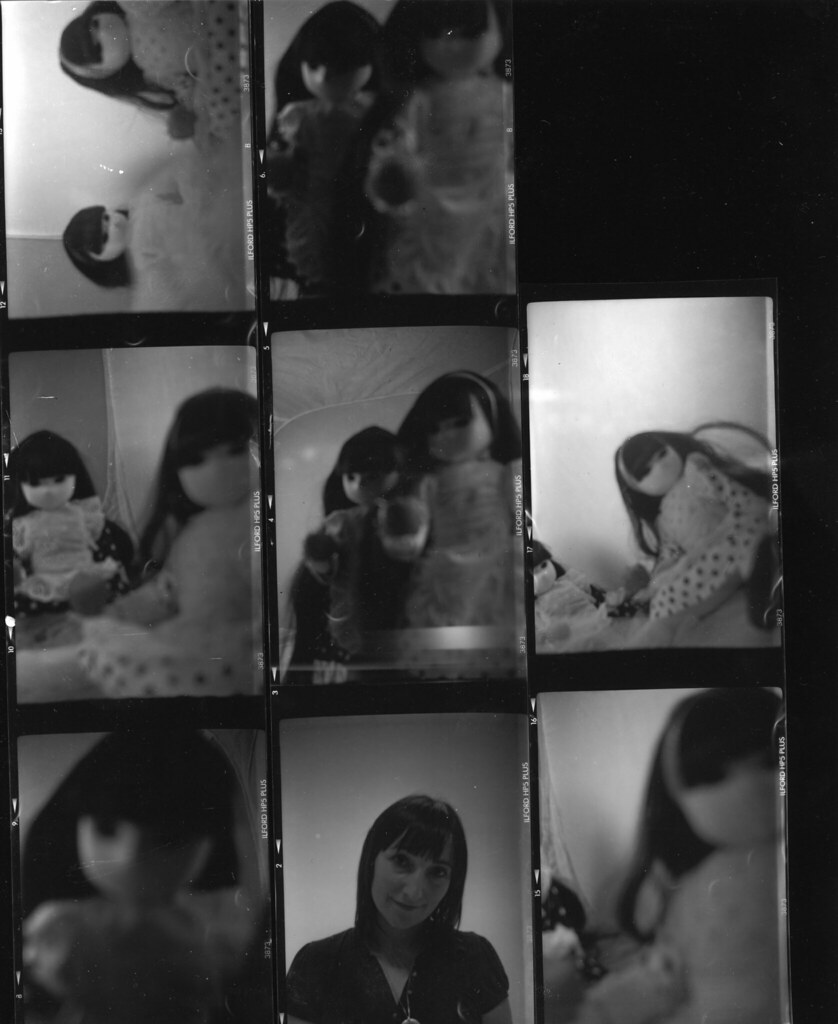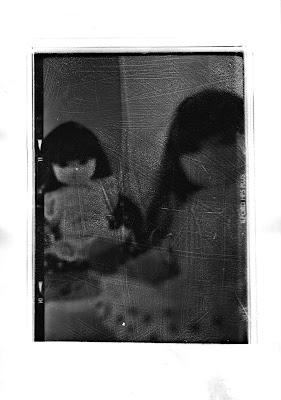
Friday 23 October 2009
Little Apple Dolls - Scratch Experiment
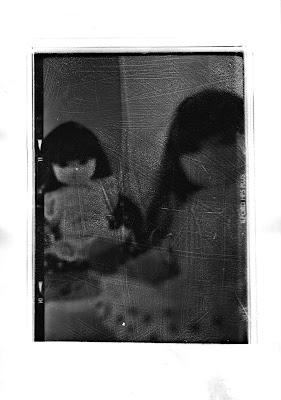
Posted by Sara Reid at 17:16 1 comments
Labels: Darkroom
Thursday 22 October 2009
Importing and Organising in Adobe Lightroom
Posted by Sara Reid at 19:56 0 comments
Labels: Lightroom, Systems and Processes
Tuesday 20 October 2009
5x4 negative
Posted by Sara Reid at 20:42 0 comments
Labels: Darkroom
contact printing
- 5 seconds for the whole image
- 5 seconds for 1/4 image (covering up the other 3/4)
- 10 seconds for 1/2 image
- 10 seconds for 3/4 image
Posted by Sara Reid at 16:22 0 comments
Labels: Darkroom
Saturday 17 October 2009
Magic Hour
Posted by Sara Reid at 20:54 2 comments
Labels: Systems and Processes
Friday 16 October 2009
Slow Shutter Speeds
Posted by Sara Reid at 00:36 0 comments
Labels: Systems and Processes
Thursday 8 October 2009
Little Apple Dolls
I found a brilliant website yesterday it's similar to the likes of tumblr, but alot easier to use. I use mine to post photography inspiration and keep track of it (since i usually forget things!)
You can see my page here :)
So, today i received some Little Apple Dolls in the post so i decided to make a start on the Objects Brief. Although only a quick set up using a light tent cube and two continuous studio lights with 5500k daylight bulbs (cheap kit i bought for home use!) so it was more of a test shoot untill i book the studio... i also have a few different ideas for backdrops rather than just white.
I shot this primarily on a Kodak NO.2 Autographic brownie, with 120 film, since i have to shoot and process a roll for Tuesday's darkroom session - so i'll post the results of that later. Although i also did a few with my DSLR for good measure.. here are some of them -
 F/5.6 - 1/80sec - ISO 800
F/5.6 - 1/80sec - ISO 800Contrast and colour adjusted in Lightroom, texture added in Photoshop.
On the left is Pestis and the right, Creo. I added a texture because i think it makes it look alot creepier, and i like this kind of distressed look. When i get my negatives back im going to try scratching into it and some other things to get this effect, i think it'll turn out alot nicer on film. I think the texture i used is from here - a great site for free textures (although i really should make some of my own!)
 F/5.6 - 1/80sec - ISO 800
F/5.6 - 1/80sec - ISO 800Contrast and colour adjusted in Lightroom, texture added in Photoshop.
I decided to focus on the apple in this picture as it forces your eye more towards it so you notice there are actually nails sticking out of it.. which adds to the creepy feel.
 F/5.6 - 1/80sec - ISO 800
F/5.6 - 1/80sec - ISO 800Unedited
I have put this one up to show the difference between the edited and un-edited photos.
Posted by Sara Reid at 23:51 2 comments